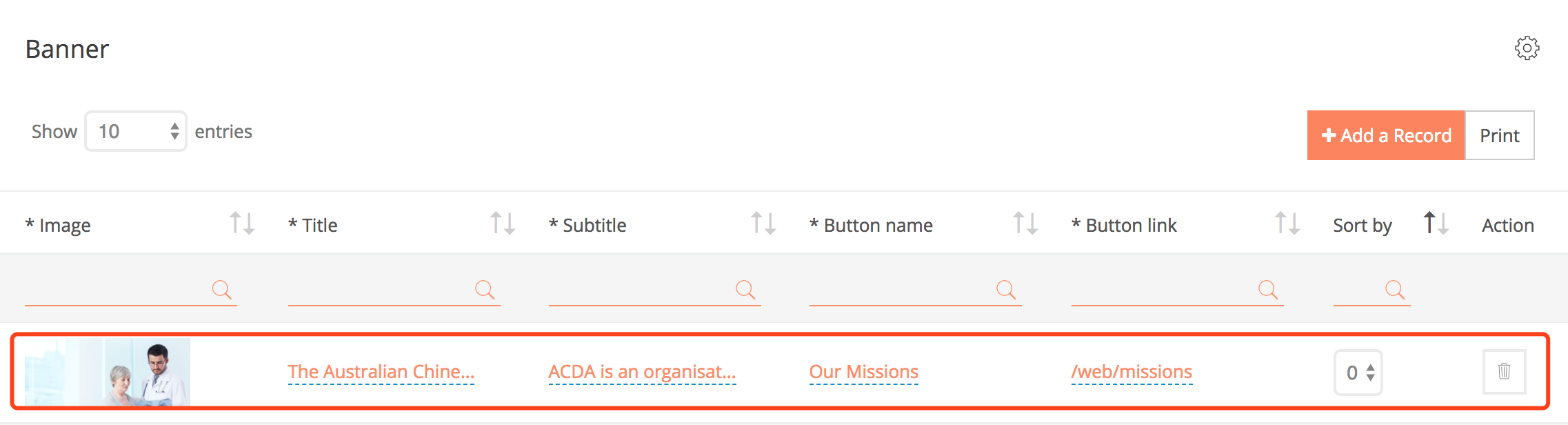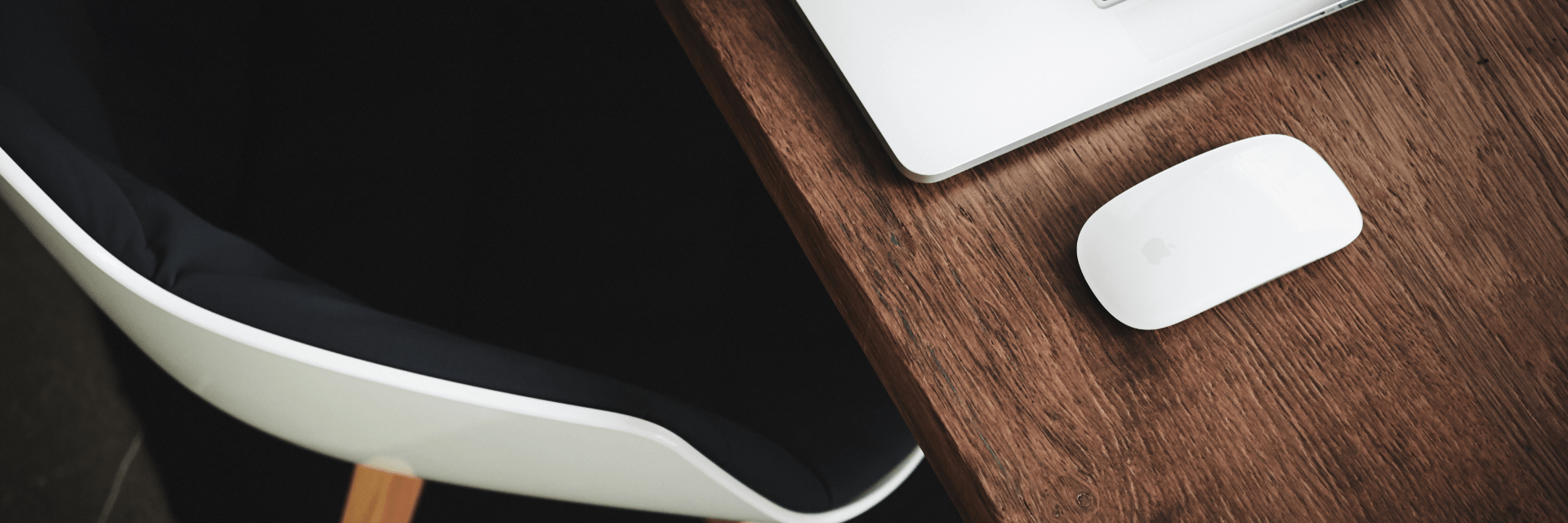
Step 1. Select a dynamic section you want to edit and click on it.
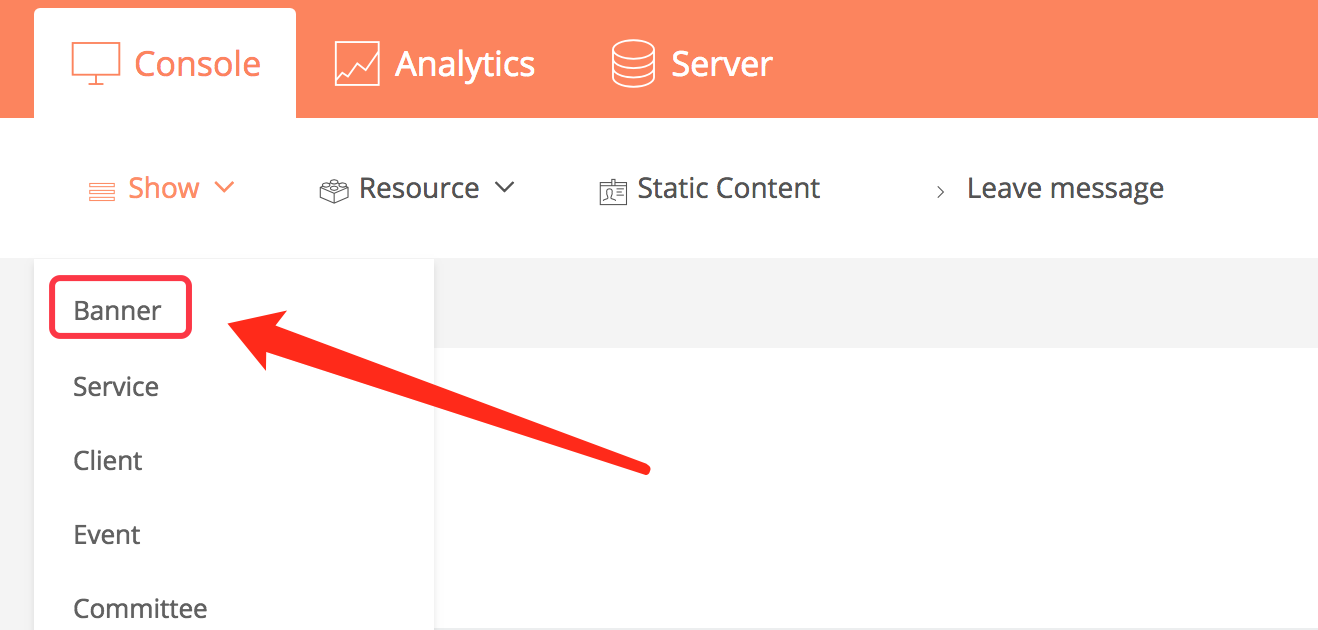
Click to enter the edit page of this section.
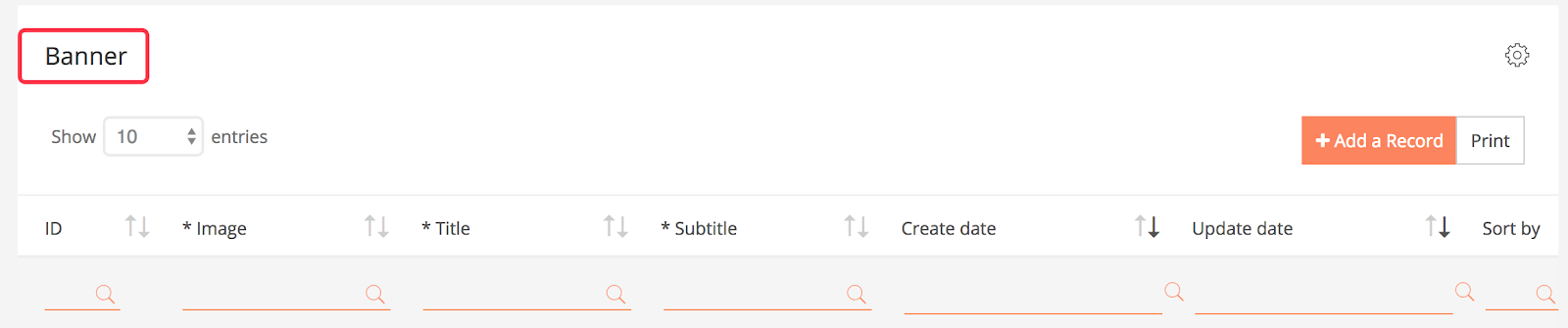
Step 2. Click [Add a Record]
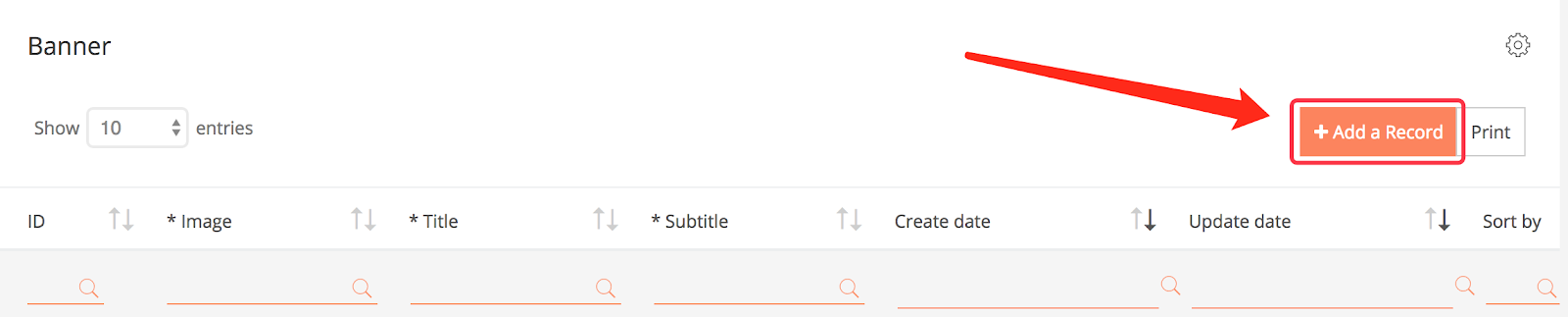
After clicking, a new column of edits appears.
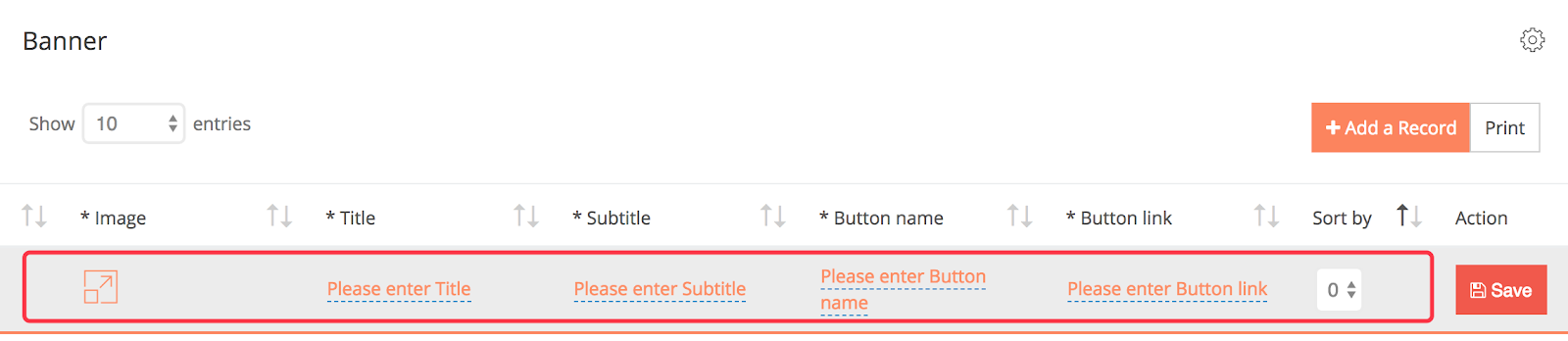
Step 3. Type the contents of each section separately
*Image: Uploaded is the image format *Title, Subtitle, Button name: uploaded text format *Button link: Uploaded website link format *Sort by: The selection box can be selected according to the order to be displayed. The smaller the number, the more it is displayed in the front row.
The content of the column is created according to the requirements of each customized website, so the content of the different columns of each website will be different.
Step 4. Click [Save]
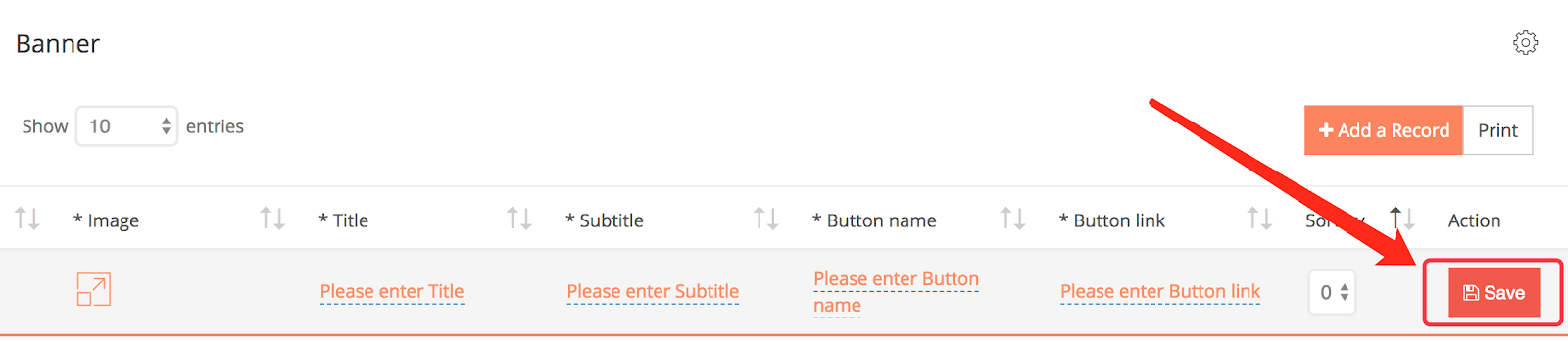
The edit content is displayed at the bottom, indicating that the new record was added successfully.