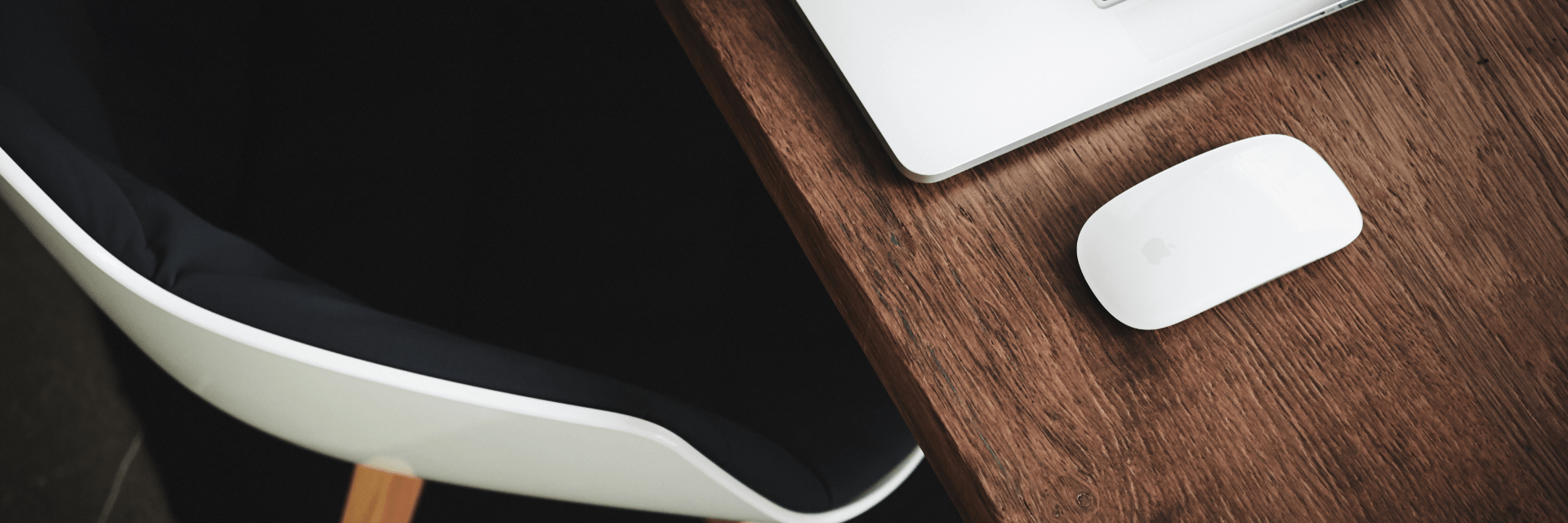
Step 1. Click the image upload button to enter the image editing page.
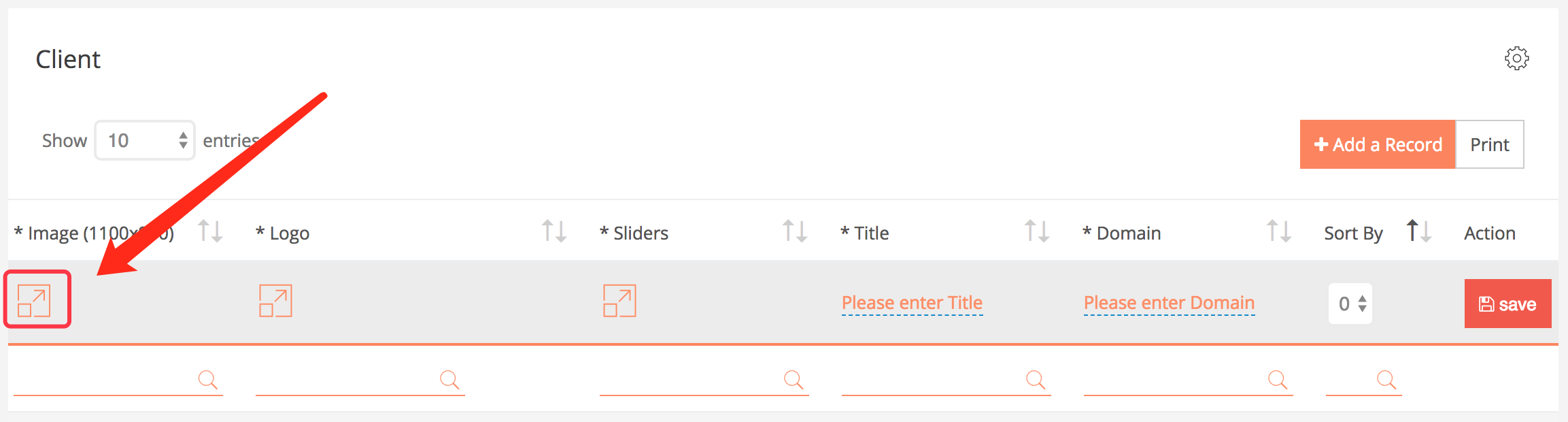
Step 2. Click on the blank space inside the dotted line on the right
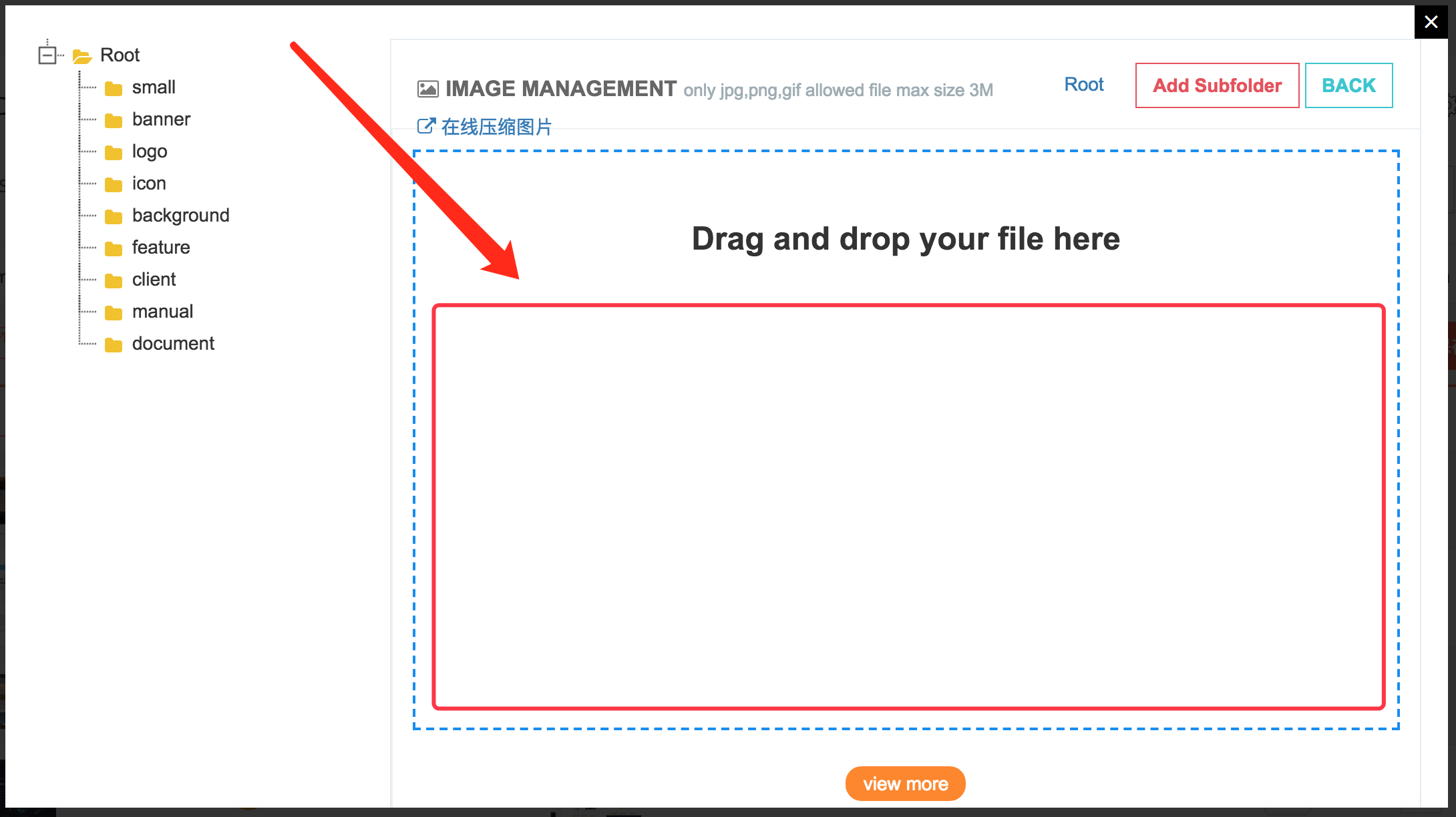
Step 3. Enter the computer system, select the image you need to upload, click "open"
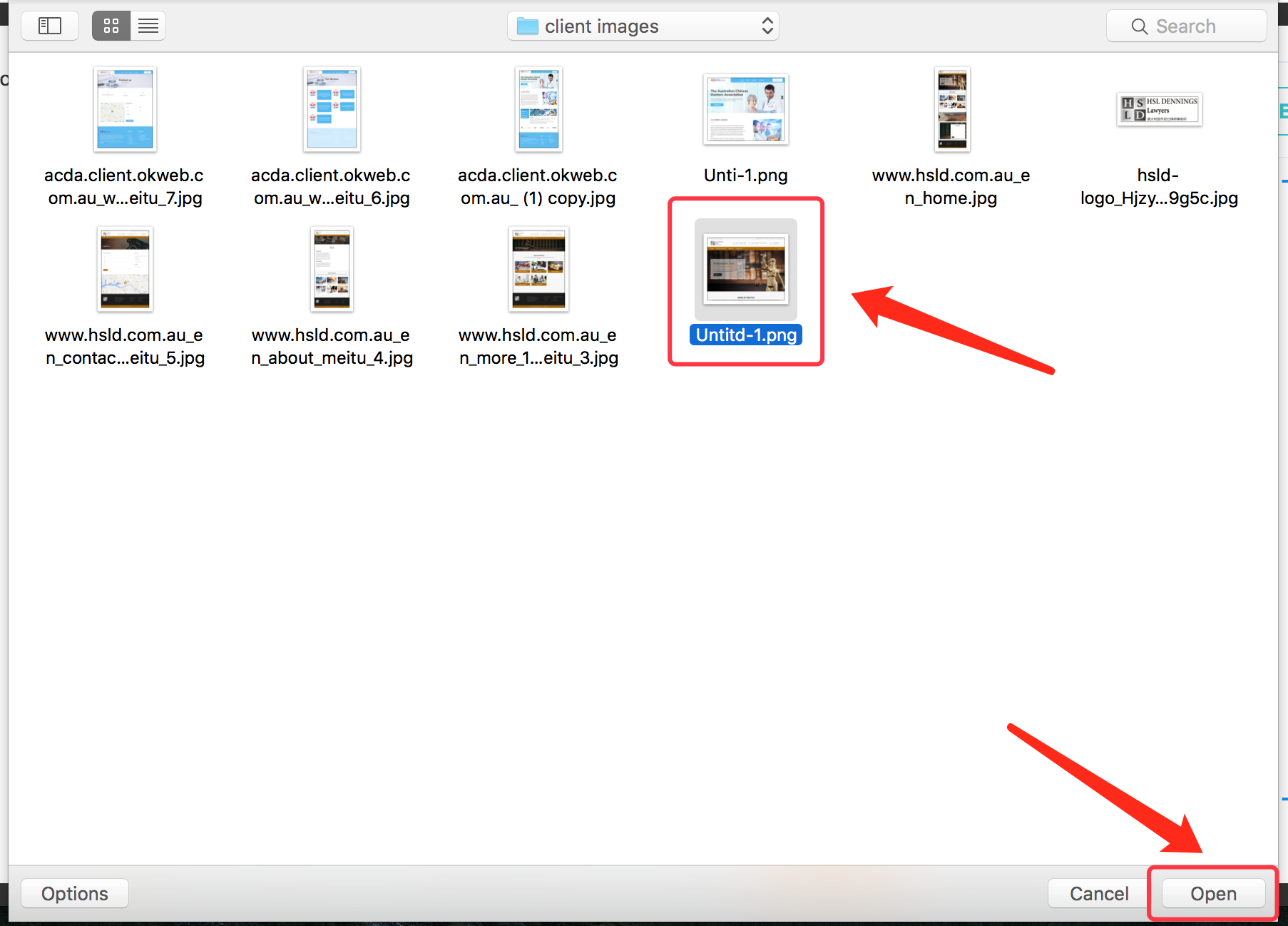
The image was successfully uploaded to the website system
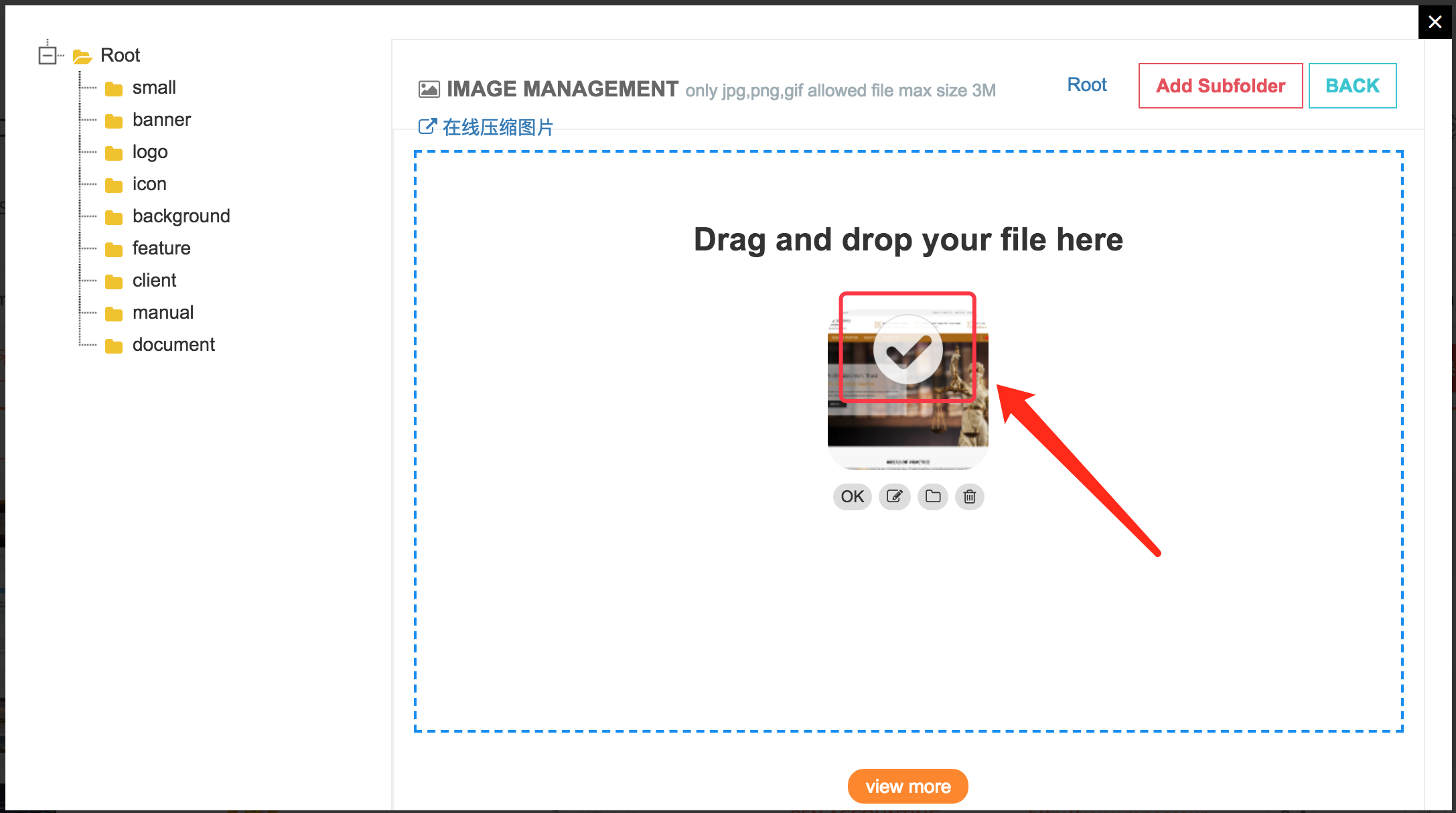
Step 4. Click "OK" to upload this image to this project.
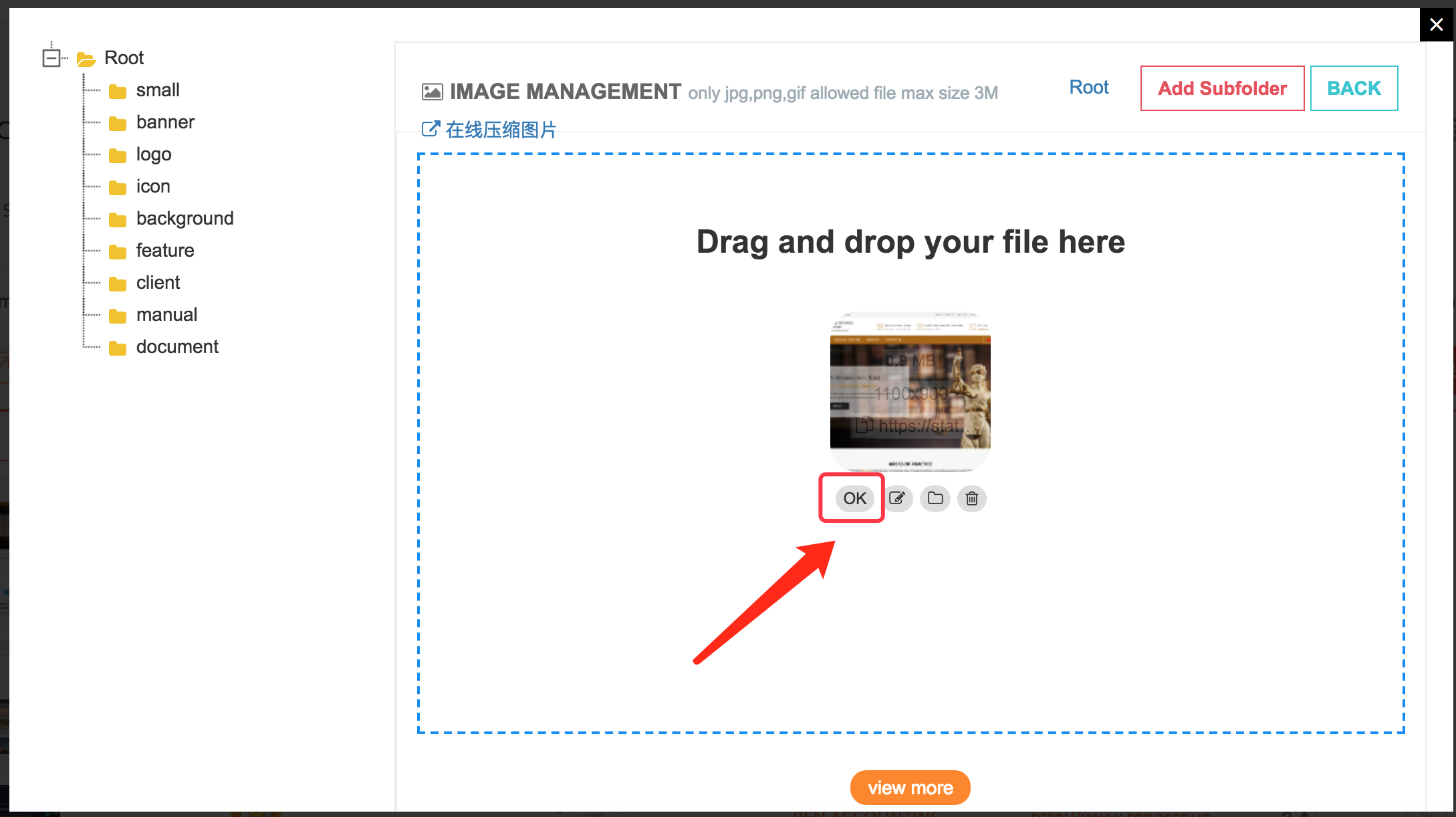
Step 5. Click the save icon to confirm the upload
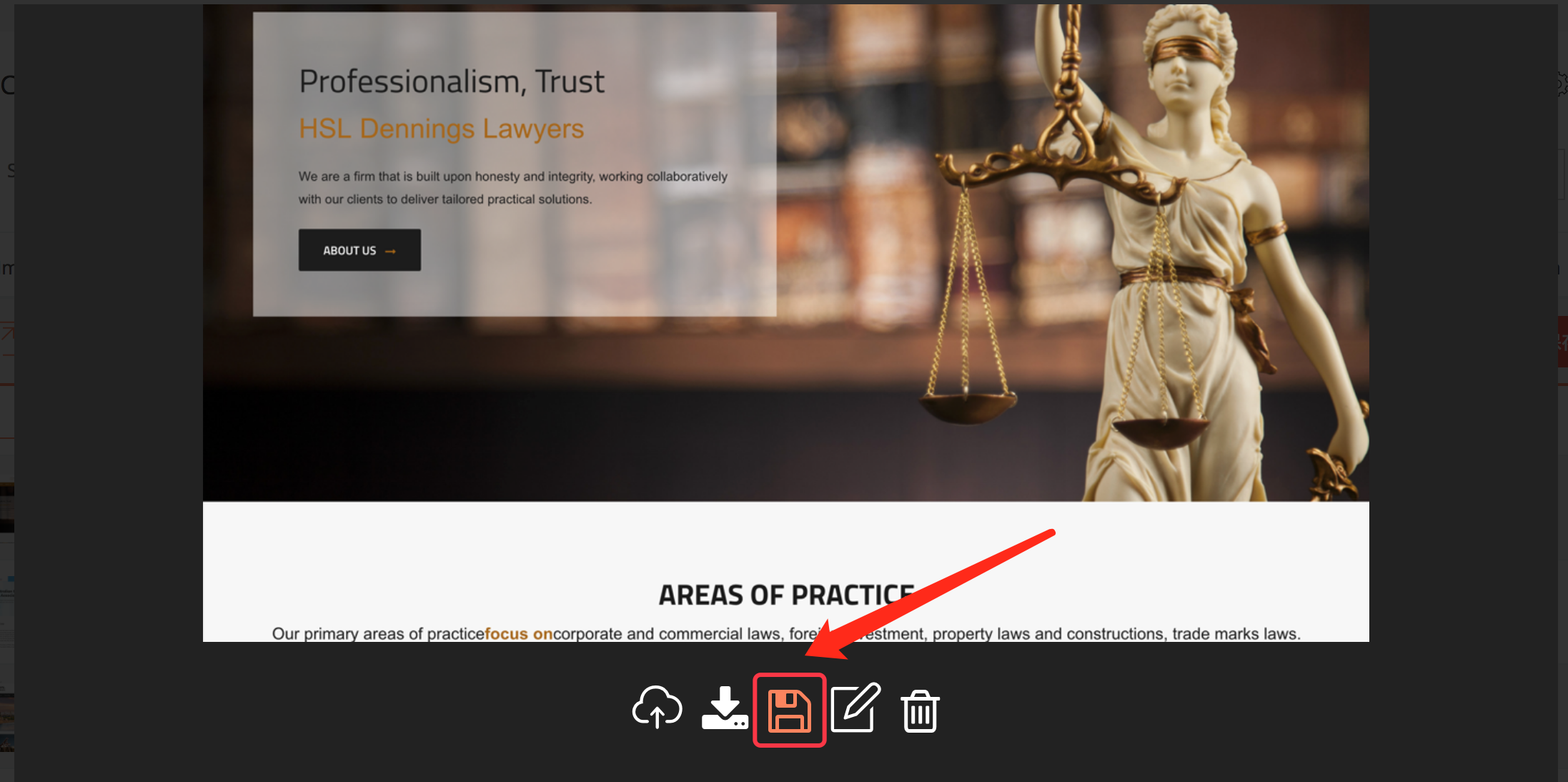
Step 6. You can see the uploaded image in the edit section of the record section, and the image is uploaded successfully.
Please upload the image of the corresponding size to ensure the clarity of the image.
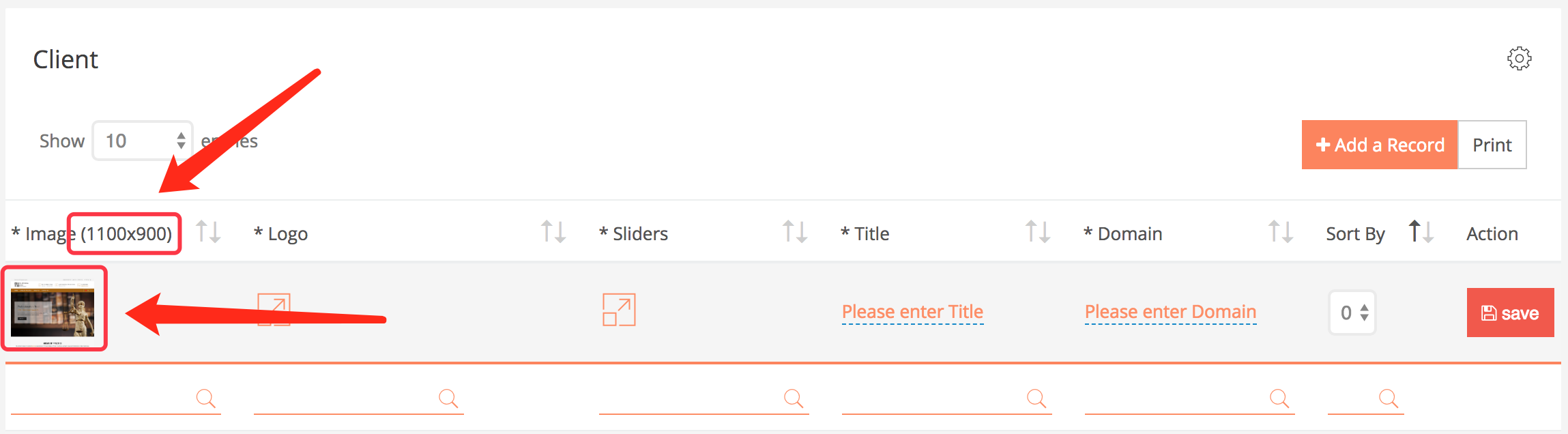
Step 7. Enter all required information and click Save.
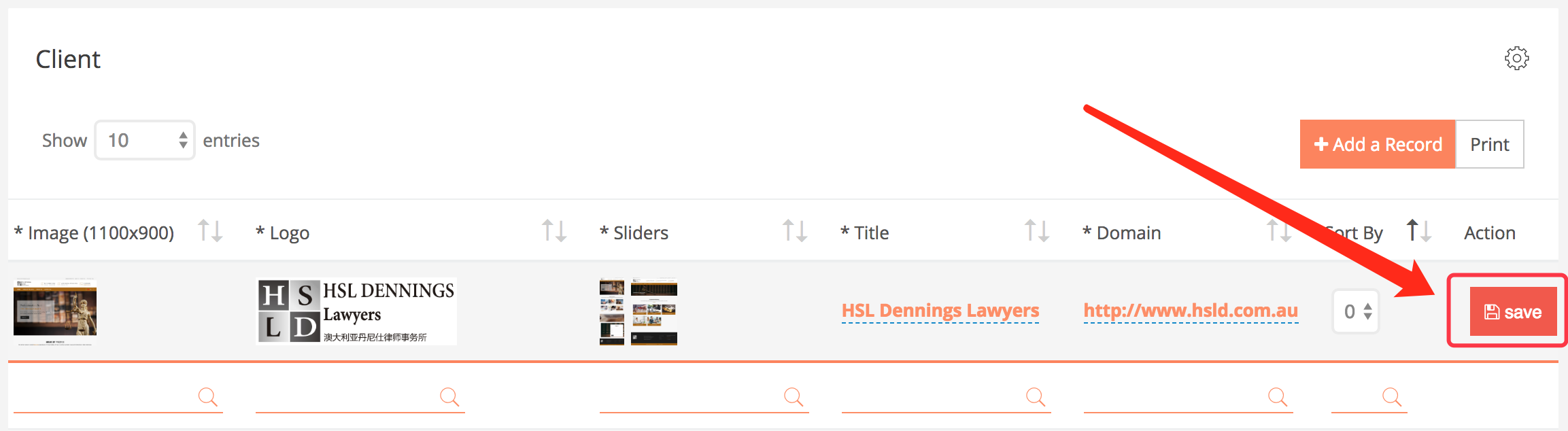
You can see that you have successfully added a record with this image.
