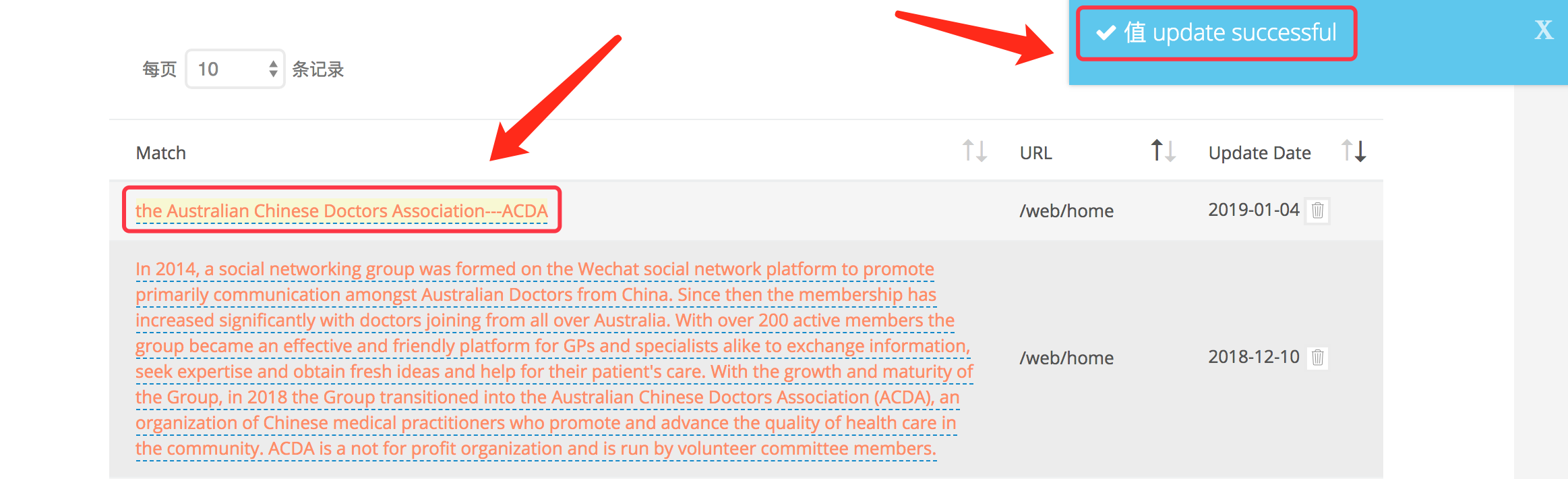Step 1. Find "Static Content" in the "Console" column.

Step 2. Choose your page by page content.
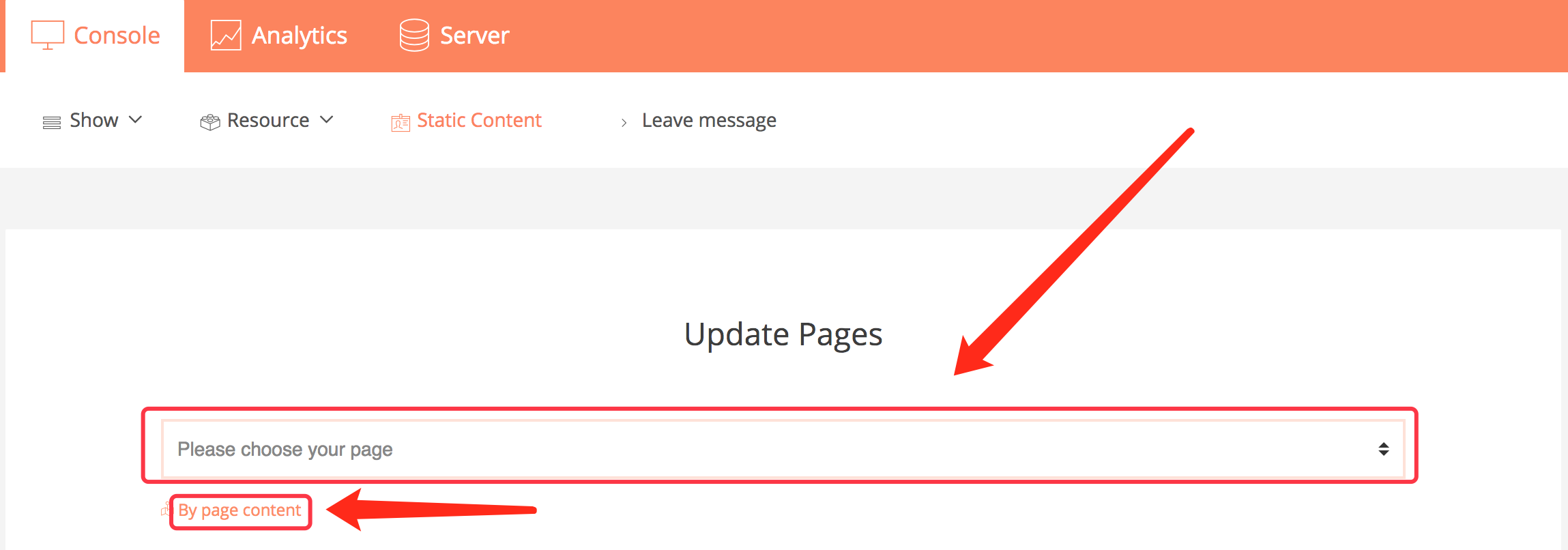
Step 3. Select the menu you need to edit the static content.
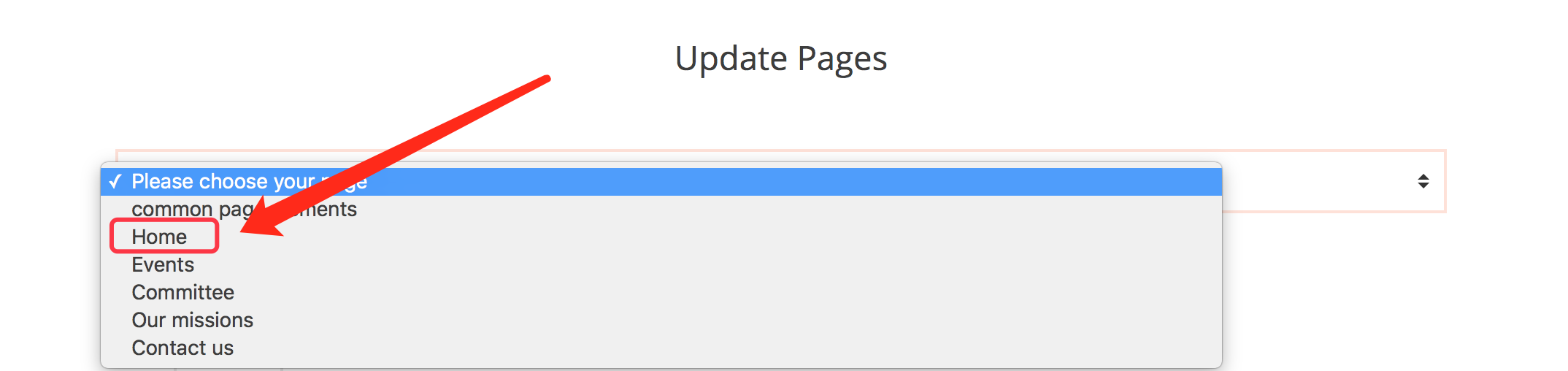
Step 4. all static content of the websites on this menu will be displayed in the following list.
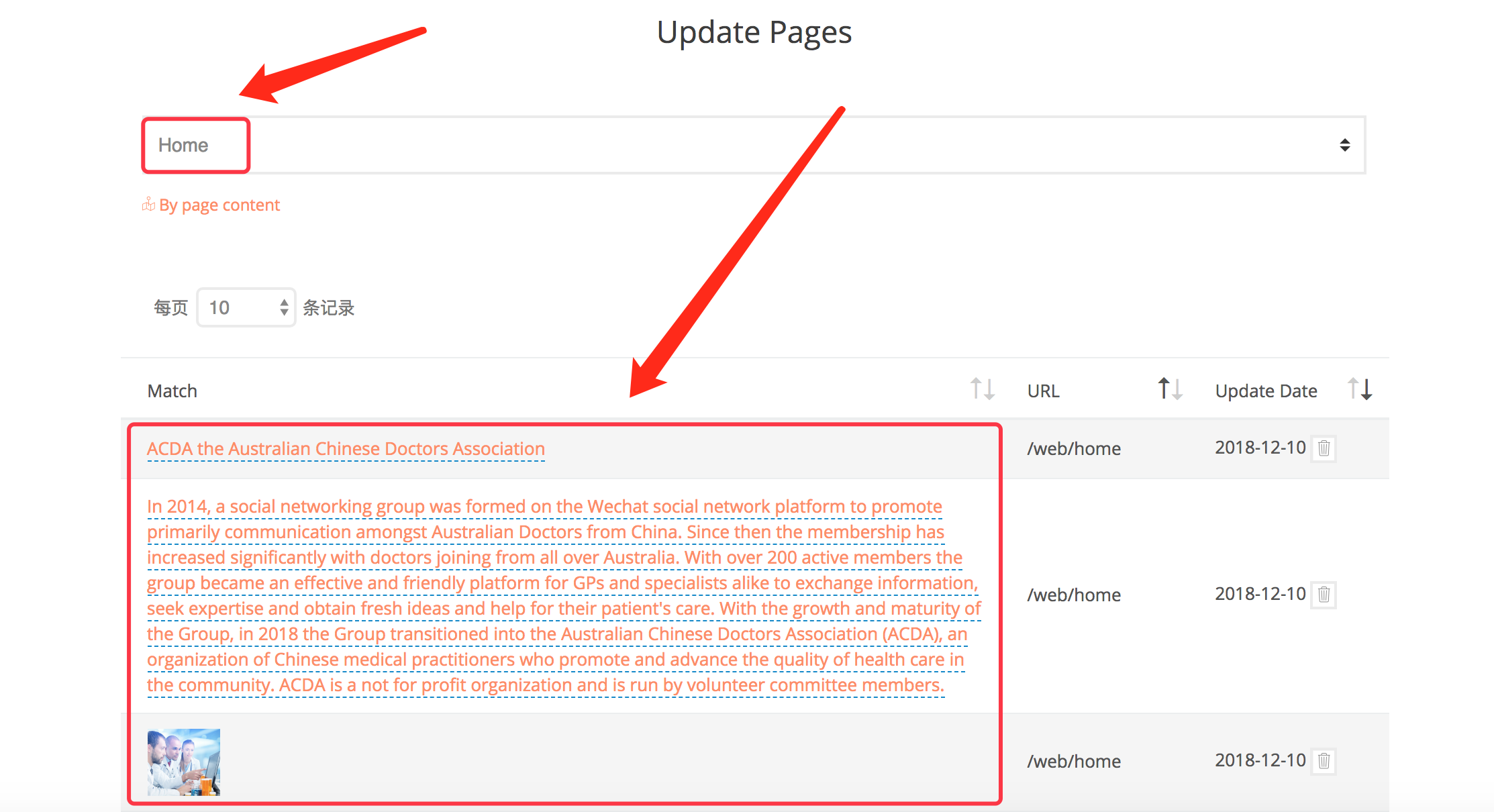
Step 5. Find the corresponding content on the website, you can modify and add the static content.
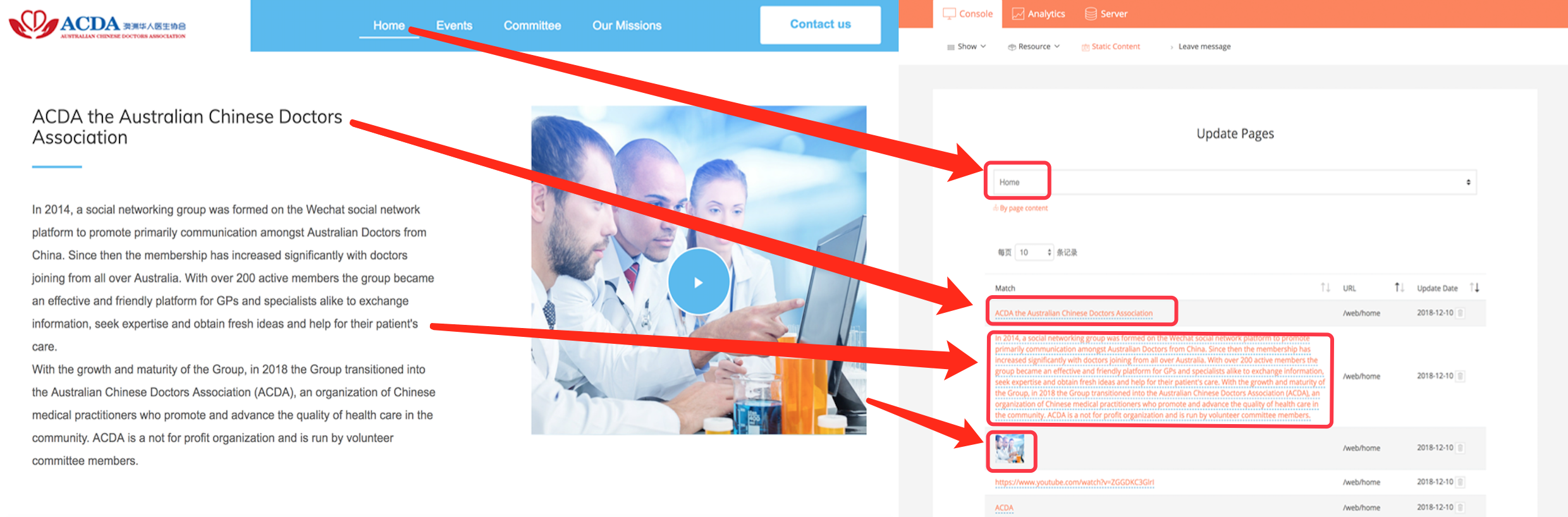
Step 6. Click on the content that needs to be modified.
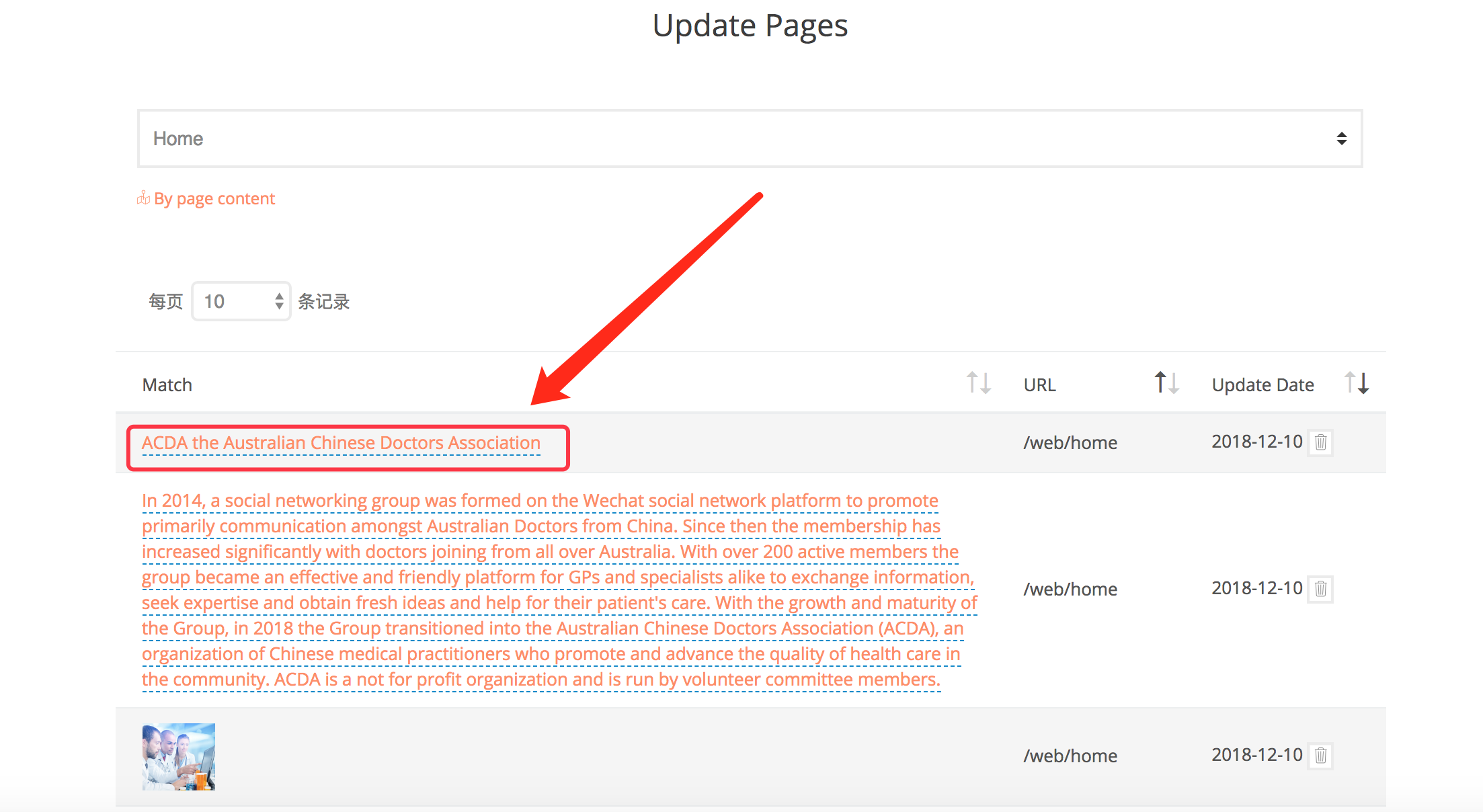
Step 7. Type what you need to modify in the page text box.
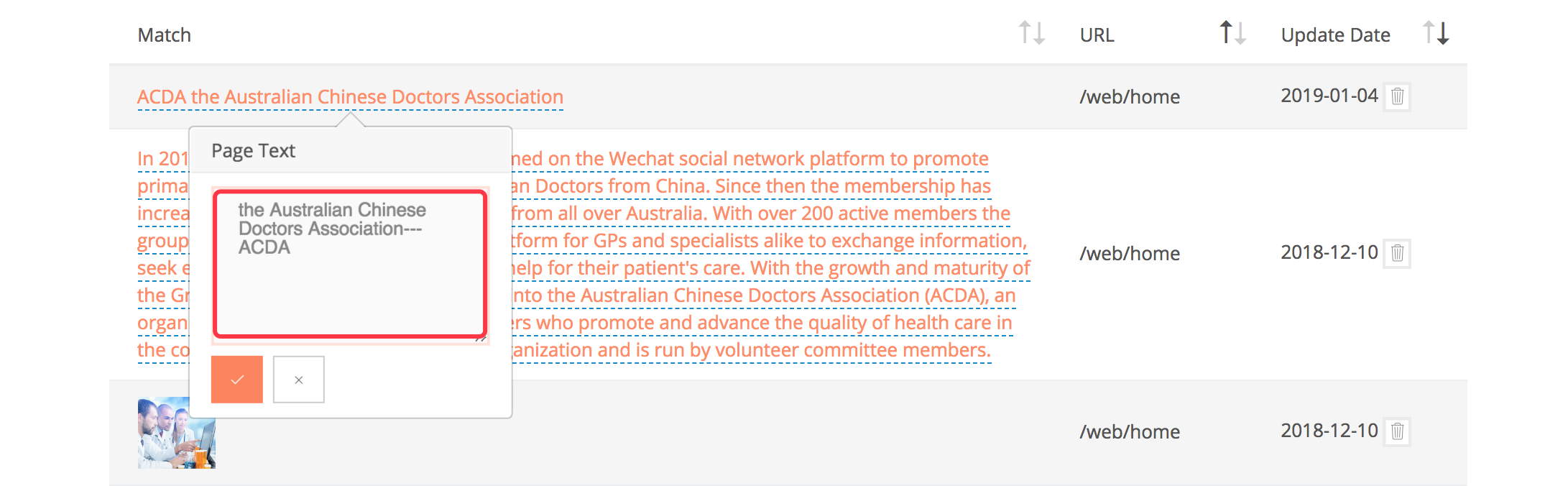
Step 8. Click on "tick" icon.
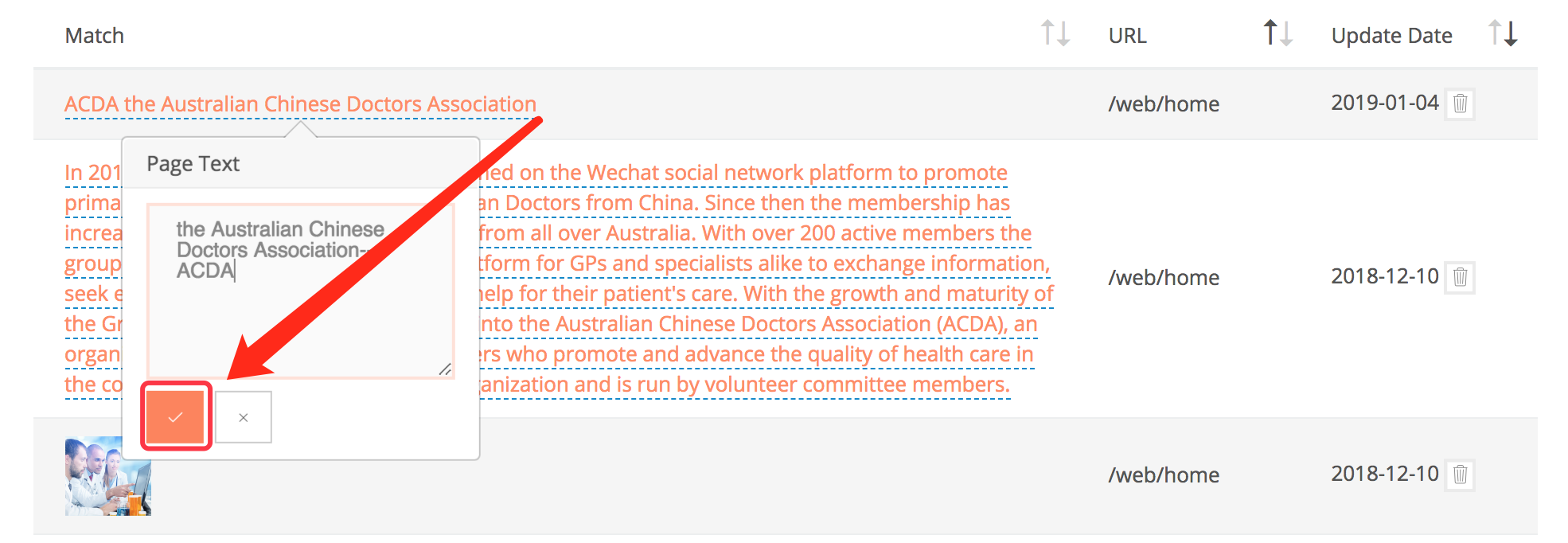
Step 9. Your update was successful when the page displays the following content.