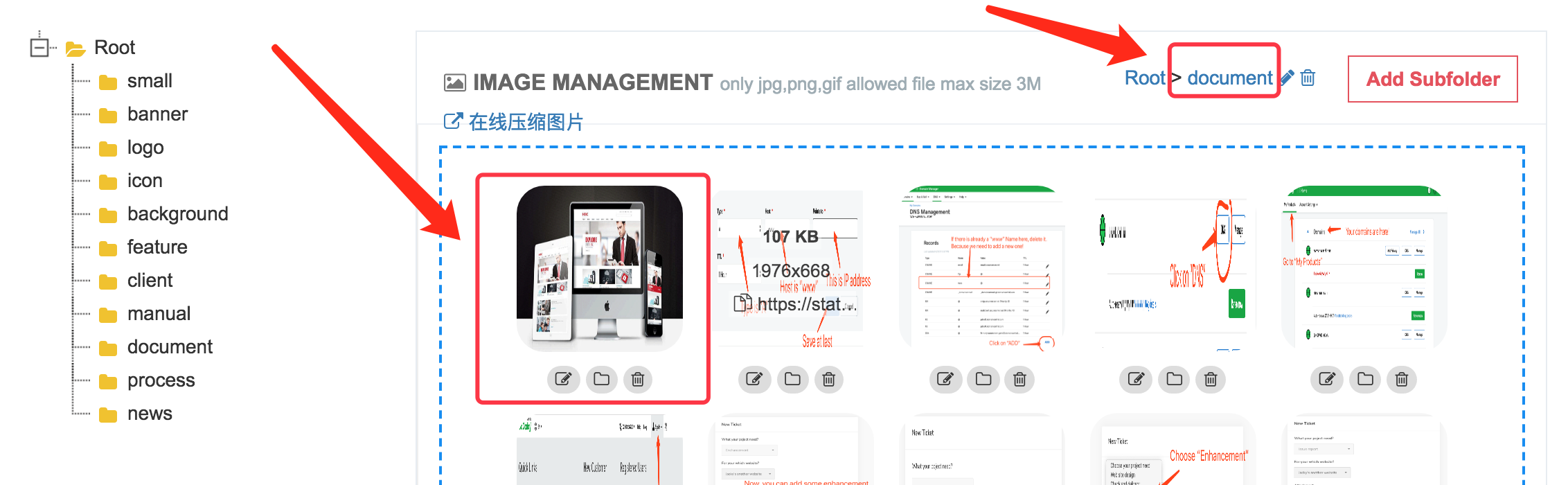Step 1. Enter "Resource" column to manage documents within the website.

Step 2. Select the type of document you need to categorize.
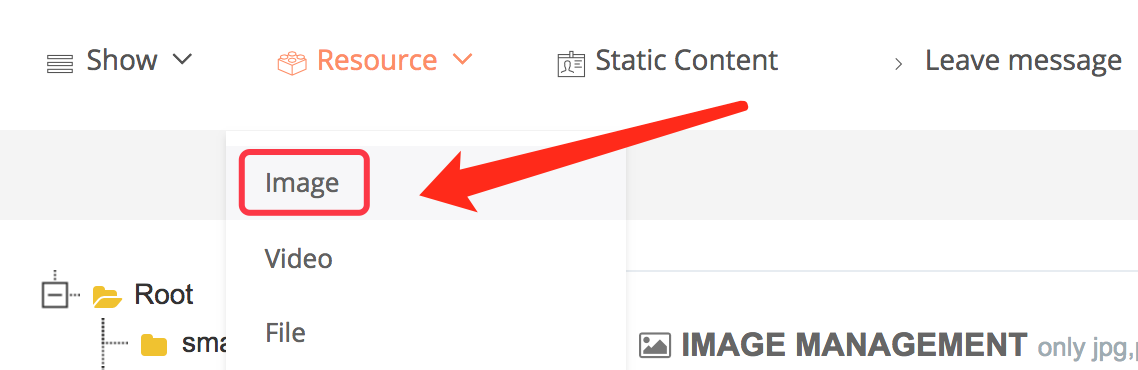
Step 3. Go to the "image management" page.
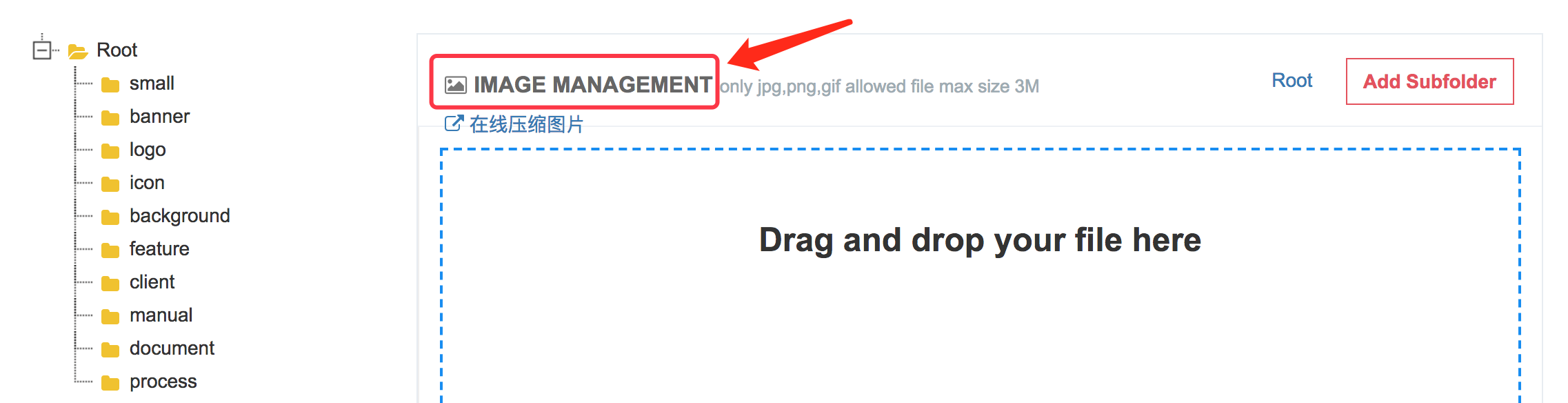
Step 4. Click on "Add Subfolder" to add a new subfolder.
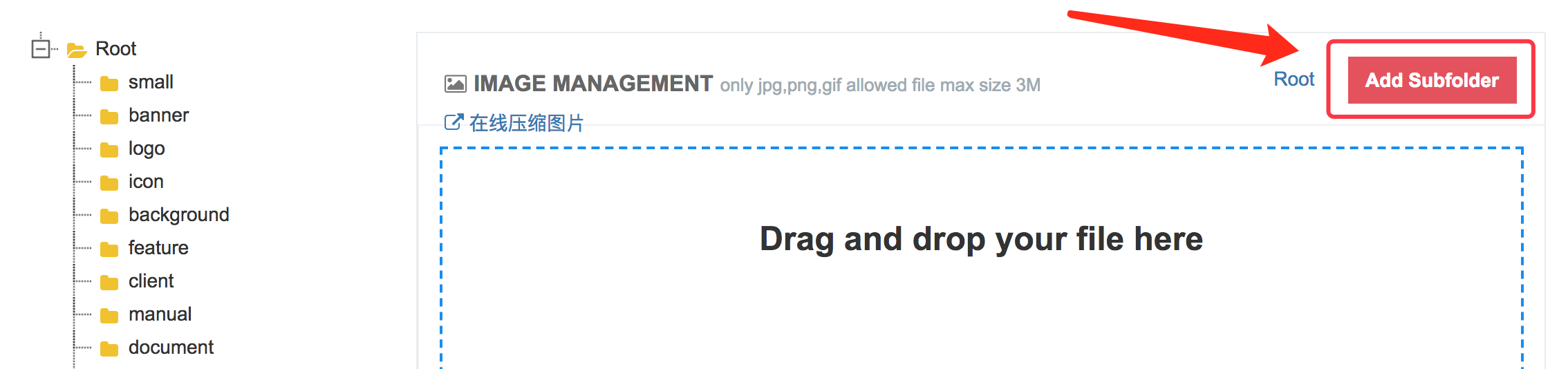
Step 5. Jump out of a dialog box about "Ender the name of subfolder".
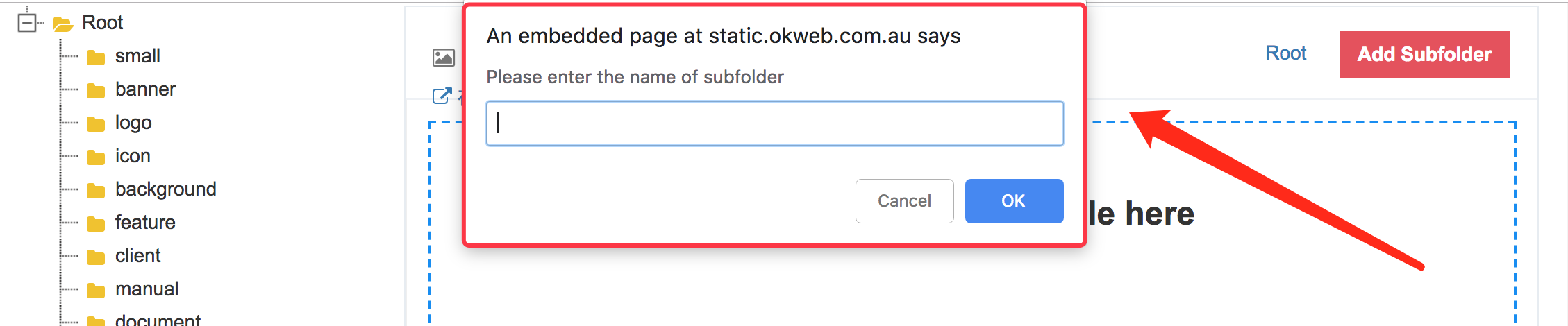
Step 6. Ender the name of subfolder.
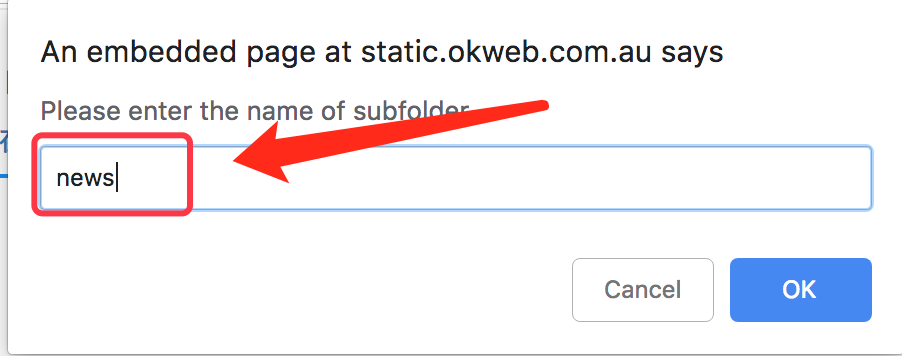
Step 7. Click on "OK".
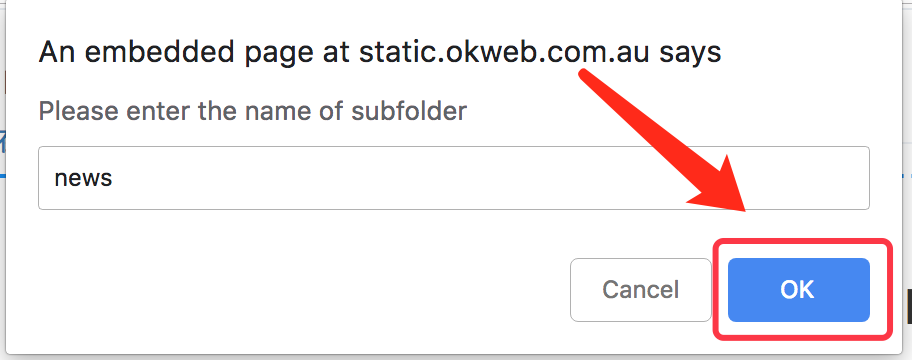
Step 8. The new subfolder will appears in the tree structure on the left.
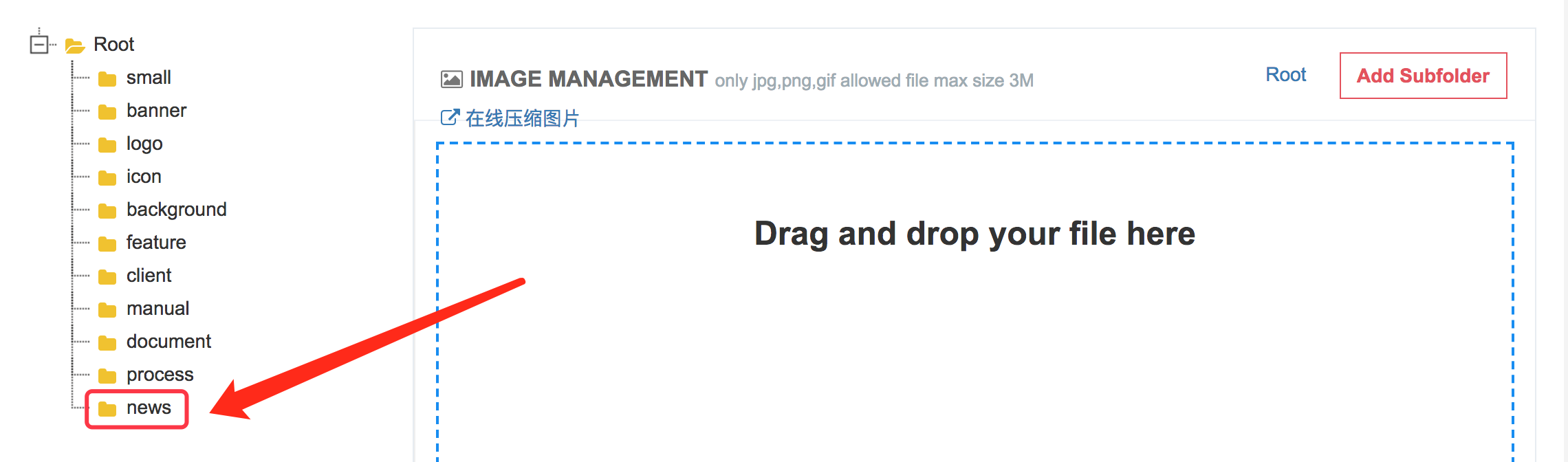
Step 9. The edit box under the subfolder is displayed on the right.
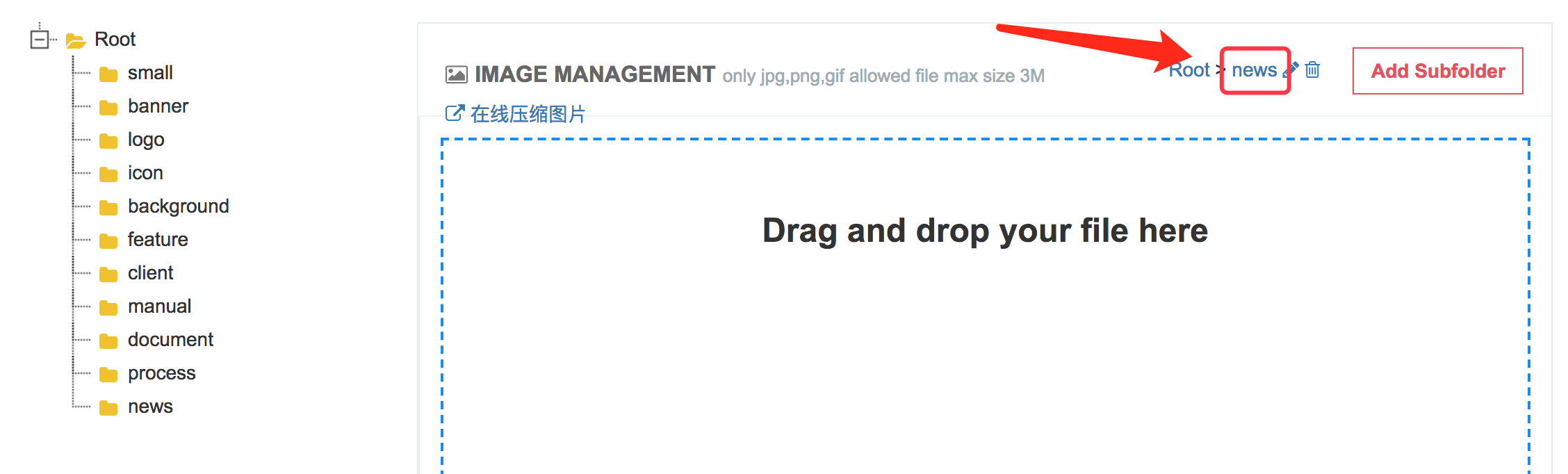
Step 10. Drag and drop the image here, Image upload successfully to this subfolder.
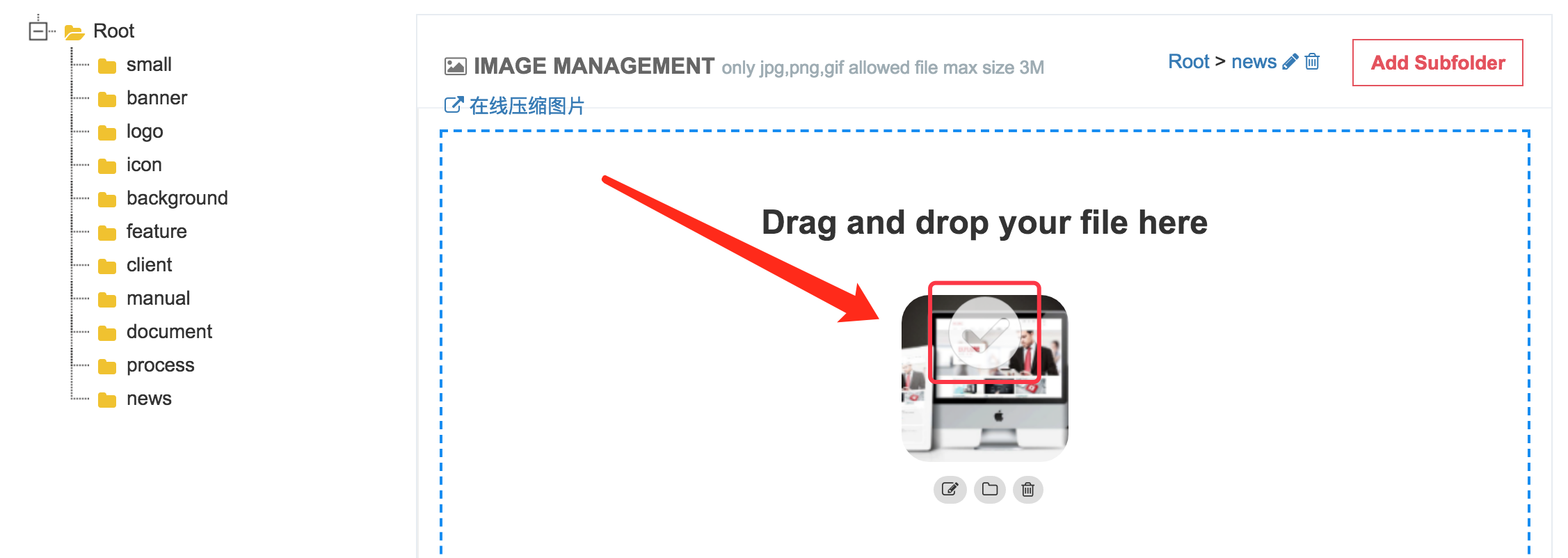
Step 11. If you want to transfer the picture to another subfolder, Click the "file" icon.
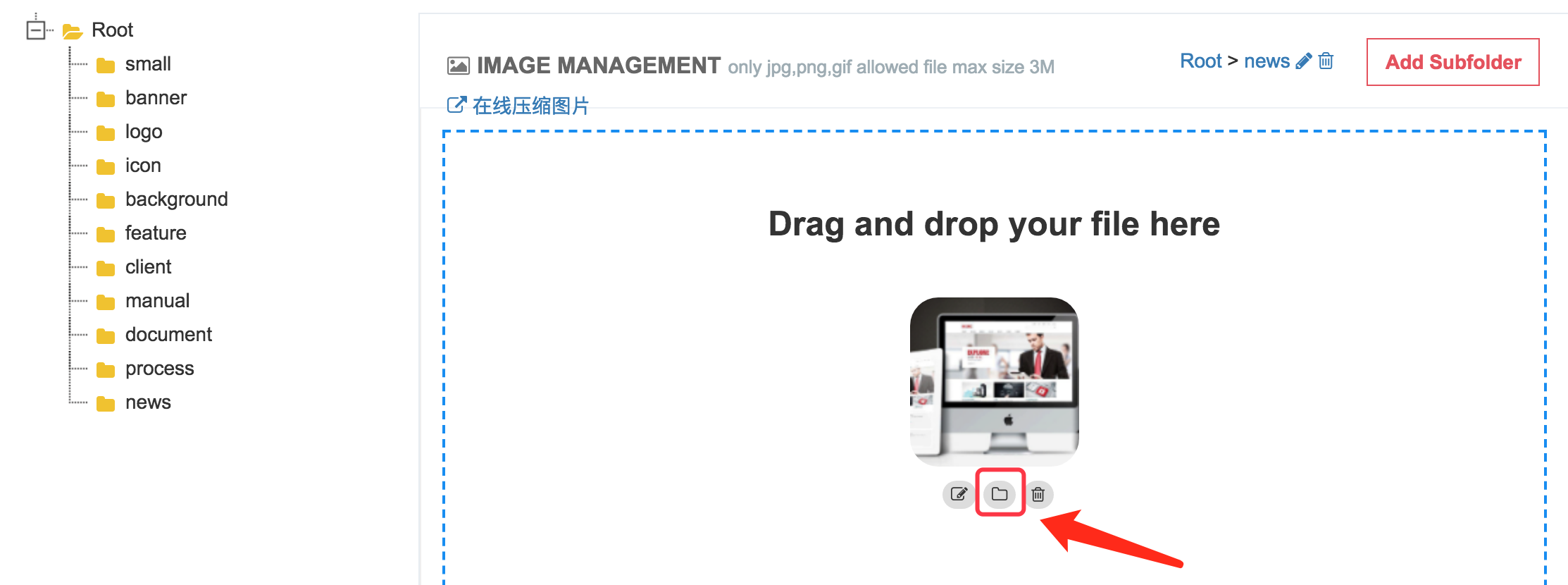
Step 12. Pop-up "Move files into folders" dialogue box.
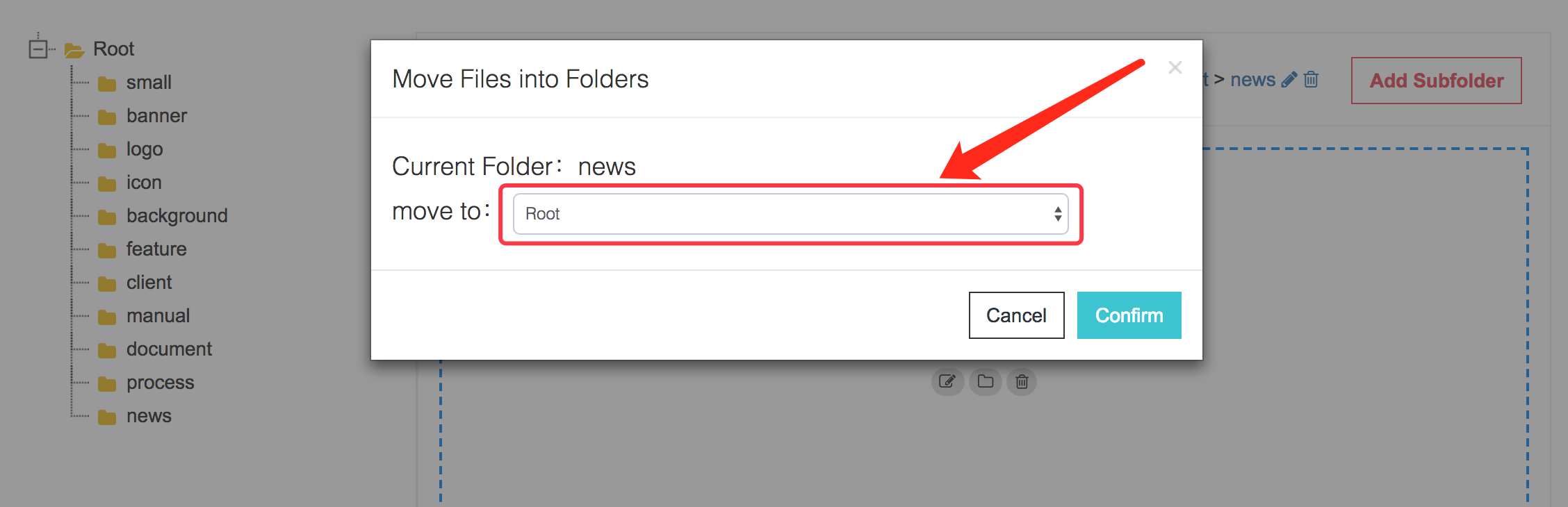
Step 13. Select the subfolder you need to move to.
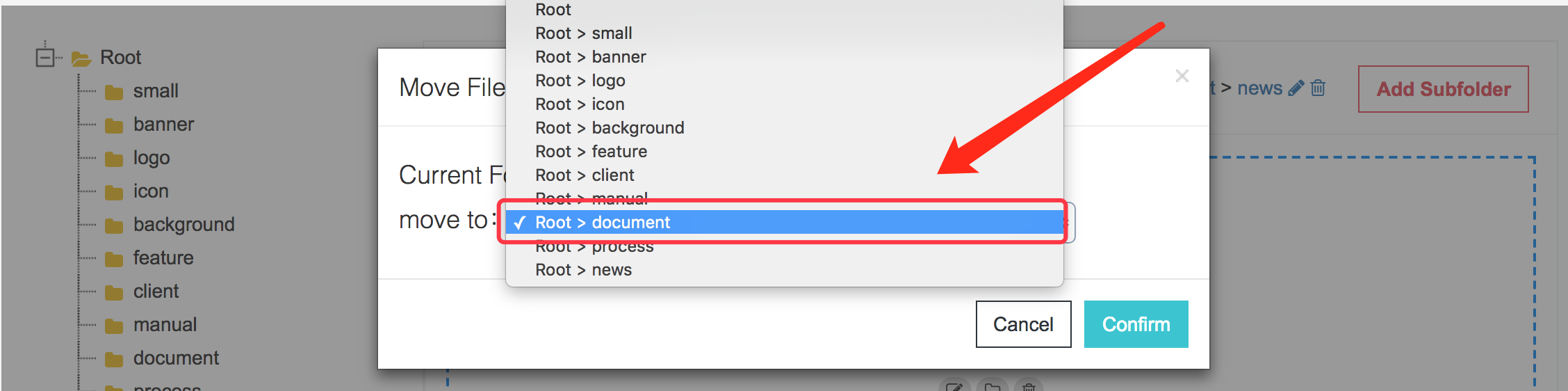
Step 14. Click on "Confirm".
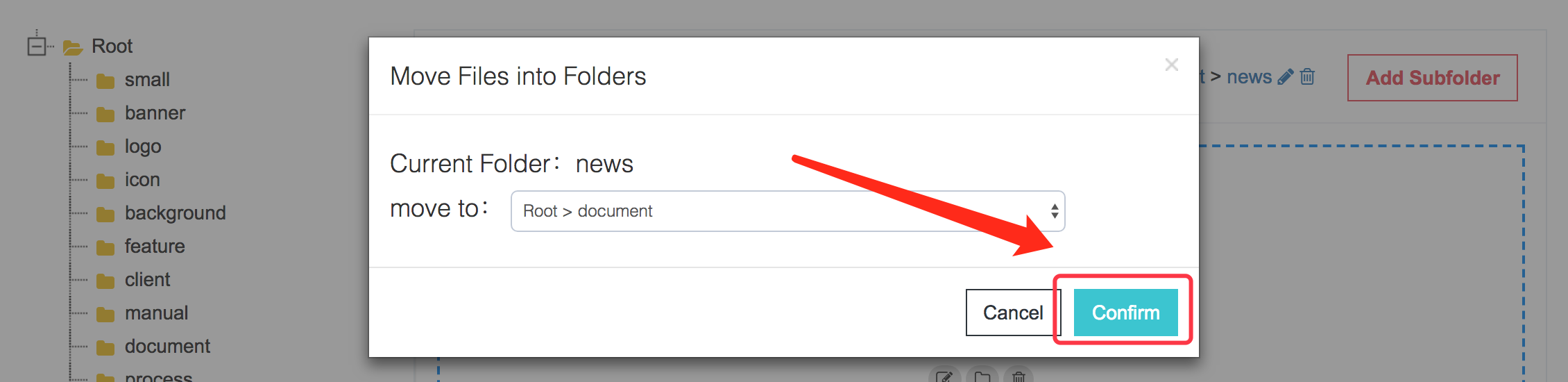
Step 15. You can see that the image was successfully transferred to another subfolder.